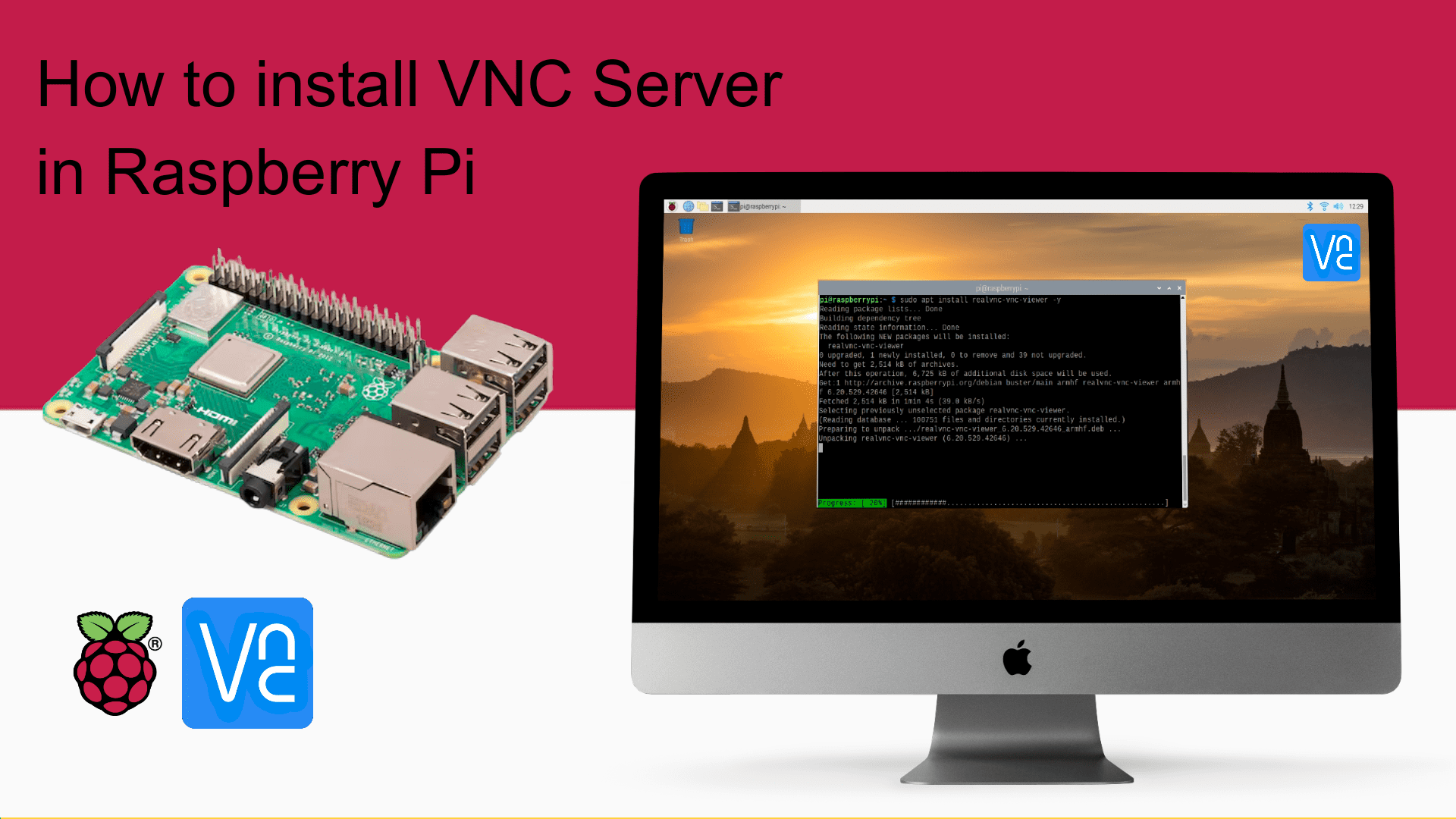
As we know that Raspberry pi is independent Operation system, based on Linux. Raspberry pi is taking too much attachments like TFT/ Monitor Display, Keyboard, mouse to run.
So isn’t very easy that we just connect the Power Adaptor to the raspberry pi and we can directly access it to PC or Laptop without physically connectivity. Yes this is possible. We can possible it with the help of VNC.
So first of all you install the Raspbian OS in to your Raspberry Pi.
If you don’t know how to install Raspbian OS in Raspberry Pi, then you can see below video tutorial for help.
By default, VNC server preinstalled to the Raspbian OS (Dabian). But if not, then we need to install it manually. First verify, VNC Server has installed to your Raspberry Pi or not?
Go to the Menu > Preferences > Raspberry Pi Configuration > Interfaces in your Raspberry Pi.

If you found the VNC here, that means you have preinstalled VNC server in your Raspberry Pi OS. Otherwise follow the commands below to install the VNC Server.
To install the VNC server to the Raspberry pi, Open the LX terminal in raspberry pi.
Write this command to update first:
sudo apt-get update

Once updated, then install the VNC server using this command-
sudo apt-get install realvnc-vnc-server

Once installed, go to the Menu > Preferences > Raspberry Pi Configuration > Interfaces in your Raspberry Pi.
Enable the VNC by toggle button and click on the ok.

Once you enable the VNC, you will get the VNC logo in your Raspberry Pi Desktop. Now you can access your Raspberry pi using VNC Server.
Now install the VNC viewer in your pc and access the raspberry pi through its ip address.
We will update the complete video Guide that will help you to access the Raspberry pi wirelessly using VNC Server soon.
Share This To Your Known 🙂
- Click to share on WhatsApp (Opens in new window) WhatsApp
- Click to share on Facebook (Opens in new window) Facebook
- Click to share on LinkedIn (Opens in new window) LinkedIn
- Click to share on X (Opens in new window) X
- Click to share on Tumblr (Opens in new window) Tumblr
- Click to share on Pinterest (Opens in new window) Pinterest





